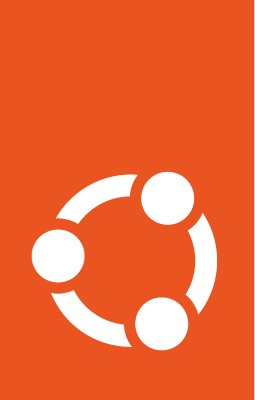Testing¶
Important
This document has been migrated from our old wiki as is, and has not yet been revised. The content might be outdated, links and images could be broken. We are aware and will fix any issues as soon as possible.
Testing Your Launchpad Changes¶
General usage¶
The normal pattern for testing your changes is to run the tests you think will be affected locally, but fundamentally we rely on post-merge testing by buildbot.
Iterating with testrepository¶
apt-get install testrepository
#cd $yourlaunchpaddevdir
testr init
Don’t worry about creating a .testr.conf file; the defaults created for you works fine.
To run all the tests:
testr run
To run an individual test using the `-t PATTERN` option:
testr run -- -t foo
To see the current known failures:
testr failing
To run just the known failing tests:
testr run --failing
To re-run the tests:
testr run --failing
To see the current failing tests
testr failing
testr is moving and bug reports and patches are accepted :).
Running old school¶
To run the tests, you run the
./bin/test
script, which is produced by
make build
You can see all the options you have by running
./bin/test --help
Usually you will run
./bin/test -vvct PATTERN
where
PATTERN
is a regular expression that is used to filter the tests that will be run.
You can use ‘!PATTERN’ to match all expression not matching that patter. Ex, to run all test, except the one at Windmill layer you can use:
./bin/test -vvc --layer '!Windmill'
Speed up the tests¶
Since Librarian and MemCache does not change often and they take a long time to be started and shutdown, ./bin/test can leave them started by using this command:
LP_PERSISTENT_TEST_SERVICES=1 ./bin/test PATTERN
You can kill them using
./bin/kill-test-services
When running tests written in python files, and you only want to test a file, you can speed up the test by specifying the full path to the python file:
LP_PERSISTENT_TEST_SERVICES=1 ./bin/test PATH/TO/PYTHON/TEST/FILE.py
See this mail for more.
Headless tests¶
If you are running browser tests on a machine without an X server, you can use xvfb-run:
xvfb-run -s '-screen 0 1024x768x24' bin/test YOUR_TEST_ARGUMENTS
Testing Launchpad Translations¶
Rosetta admin user - translations-deity@example.com
Pagetest browser setup for Rosetta Administrators rosetta_admin_browser = setupRosettaExpertBrowser()
Pagetest browser setup for Ubuntu Translation Administrators ubuntu_admin_browser = setupDTCBrowser()
Performance and stress tests¶
Populate the db¶
To add object into the database you can use:
& env LP_DBNAME="launchpad_dev" make iharness
from canonical.lp import initZopeless
zl = initZopeless()
#
# use the factory here
#
zl.commit()
Writing tests¶
For each part of an application there are 2 level of testing:
unit testing
comprehensive testing, including cornerstone cases
written in python files (try to avoid doctest)
smoke/functional/integration testing
testing normal use cases
written using doctest format
Model¶
Unit testing
Files locate in lib/lp//scripts/tests
Integration testing
Files locate in lib/lp//doc
View¶
Unit/integration testing
Files locate in lib/lp//browser/tests
More details: ViewTests
Smoke testing
Files locate in lib/lp//stories
More details: PageTests
Javascript¶
Unit testing
More details: TestingJavaScript JavascriptUnitTesting
XHR integration testing
Use sparingly.
We use YUI tests with a full appserver behind it.
See standard_yuixhr_test_template.js and standard_yuixhr_test_template.py in the root of the Launchpad tree.
Scripts¶
Files locate in lib/lp//scripts/tests
API¶
Files located in lib/lp//stories/webservices
More details: TestingWebServices